Editing a checklist:

In order to edit or author a checklist you must tap the 'setup' button at the top right-hand corner of the 'Start' view (shown above).
The app uses the recommended Apple approach to database editing on the iPhone.

If you wish to duplicate a complete checklist (To use as a template), select a checklist by tapping on the green circle (shown above) at the left-hand side of the checklist.

Then tap on the 'Duplicate' button (shown above) at the bottom of the view in order to duplicate the checklist.
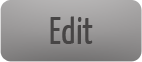
If you wish to edit the text of an element, tap the 'edit' button at the top right-hand corner of the view (shown above).
An element can be deleted from the currently displayed list by tapping on the red-circle at the left of the element and confirming the deletion.
If the element contains sub-elements(as evidenced by a 'disclosure chevron'), all the sub-elements will also be deleted.
The text of the element can be edited by tapping on the text itself.
The element's order in the displayed list can be altered by dragging the element up or down the list using the grid icon at the right-hand side of the element.

If you wish to add a new element, tap on the 'New element' button (shown above).
Once all changes have been made, tap on the 'Done' button.