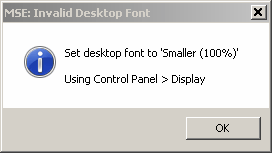Scenario Data Source not Found:
This error message is generated if the scenario data folder cannot be found on the system. To fix the problem:
| • | Restart the application. |
| • | Select <Maintenance Mode>. |
| • | Click on the <System> menu. |
| • | Select <Scenario Data Source>. |
| • | Navigate to the <ScenarioData> folder. |
| • | Highlight this folder. |
| • | Click <OK>. |
| • | Click <System>. |
| • | Click <Exit>. |
| • | Restart the application. |
| • | Click <Start>. |
The instruction at 'xxxxxxxxxx' referenced memory at '0x00000014'. The memory could not be 'read':
This is a known bug in the Adobe Acrobat 'Reader' plug-in which is used by the <Inspector> module. If you have been browsing the web (using the inspector) and you open a web-based pdf document, the plug-in occasionally generates an exception on subsequent closure of the MSE. The exception occurs after closure of MSE itself and is known to 'Adobe' and 'Microsoft' - both of whom are 'working on the problem'.
The dialog window shown below appears. The exception appears to have no adverse consequences.
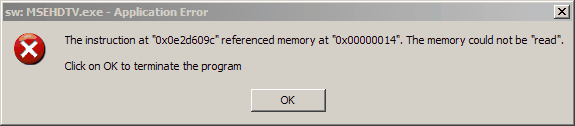
Connection Refused - Change Mode of Main Application:
This error is generated when you try to 'Supervise' the Main Application when it is in 'Unsupervised' mode. Re-start the Main Application in 'Supervised' mode and then re-start the supervisory application and click the connect button.
License Validation Failed:
Invalid data has been found in the license file. Contact your software supplier.
License File Missing:
The license file (MSE.lic) is missing from the executable directory. Contact your software supplier.
No Valid MSE ECMO Dongle Was Found:
You are attempting to run a licensed version of the application without the Dongle.
No variables selected for recording:
You are attempting to run the data recorder without having first selected the variables which you wish to record. Run the application in <Maintenance Mode> and select <System><Recorded Variables Editor> in order to specify a recorded variable dataset. Refer to the section entitled <Data Recorder> for full details.
Invalid Desktop Font:
You are attempting to run the application with the desktop font set to something other than 96 dpi. Set the desktop text size to 'Smaller (100%)' using the 'Control Panel > Display' option.