The <Camera> can either be used to film the supervisor during the pre-simulation briefing (for example if making a 'PowerPoint' presentation), or, alternatively, it can be used to record the activities of the trainee during the simulation itself.
In order to save on display space, the <Monitor> and <Therapeutic Interface > windows should be turned off when making 'PowerPoint' presentations.
The camera window has 3 menu items:
| • | <Tools><Select Camera> |
| • | <Tools><Start Recording> |
| • | <Tools><Start Streaming> |
You must <Select a Camera> before <Recording> can be commenced.
Two camera types are currently supported.
| 1. | Any Web or other digital camera which is directly connected to the computer. |
| 2. | Any IP camera which can be accessed over the LAN / WAN. |
Select the type you want and <Test> the video feed once you have made the appropriate selection.
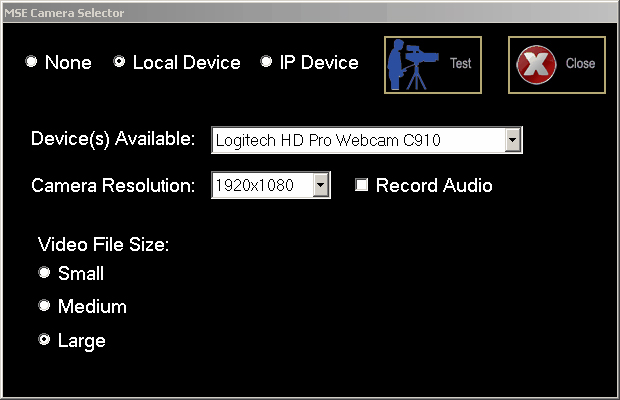
Once you have selected a camera, you can <Close> the selector window and <Start Recording> if you wish.
The video stream is recorded in ASF format. A 640*480 video feed at 30 fps consumes about 8Mb per minute or 0.5 Gb per hour.
The video files are recorded to the application directory and have a name of the following form:
"MSExxxx.asf" where "xxxx" is an auto-incrementing, 4 digit sequence.
You should periodically clear out recordings you don't want, otherwise your disk space will rapidly disappear!
You can <Stream> the video output to somewhere else on your LAN. To do this, simply click on the <Start Streaming> menu item. The streamed output is sent to port 10500 on the application computer, and can be viewed by any media player which is capable of interpreting an 'MMS' video data stream.
To connect to the URL, enter an address in the form "mms://<IP address>:10500". The IP Address of the server is shown at the top right hand side of the <Monitor> window.
Thus a valid URL might be:
mms://192.168.0.249:10500